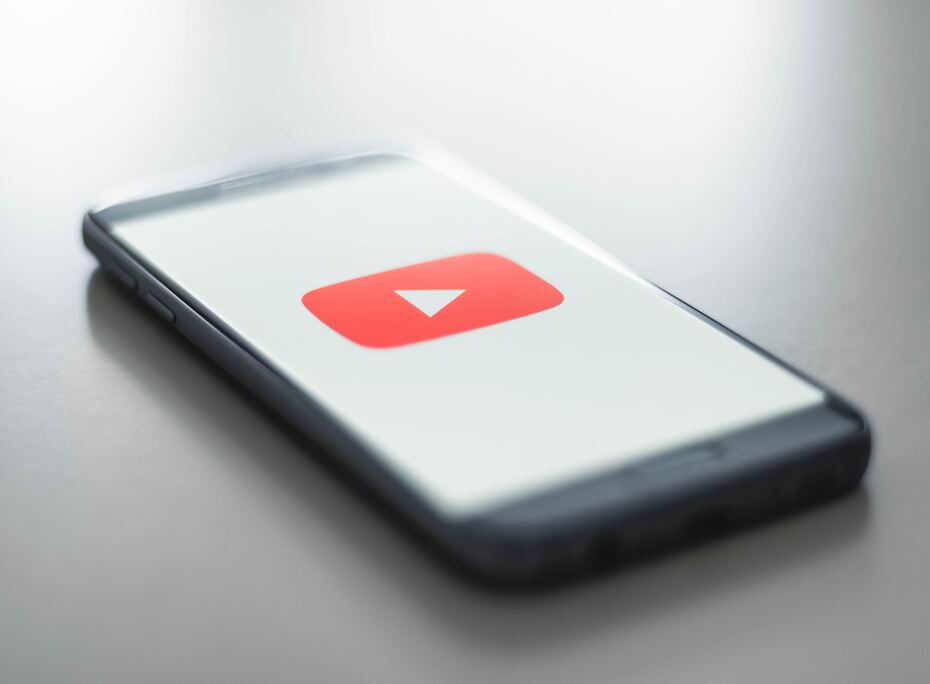YouTube is a vast platform with billions of videos and channels, offering a wide variety of content to its users. While it’s a fantastic resource for entertainment and education, you may come across channels that you find offensive, spammy, or simply uninteresting. Fortunately, YouTube provides an option to block these channels, ensuring a more tailored and enjoyable viewing experience. In this blog post, we’ll walk you through the process of how to block a YouTube channel in a few easy steps.
Sign In to Your YouTube Account
Before you can block a channel, make sure you are signed in to your YouTube account. If you don’t have one, you’ll need to create an account or use your Google account to log in.
Find the Channel You Want to Block
Next, navigate to the channel you wish to block. You can do this by searching for the channel’s name in the YouTube search bar or by clicking on one of their videos. It’s essential to be on the channel’s page to proceed.
Access the Channel Options
Once you are on the channel’s page, locate the “About” tab just below the channel’s banner image. Click on it to reveal more information about the channel.
Block the Channel
Scroll down the channel’s About page until you find the “Flag” icon. This icon is usually represented as three vertical dots or lines. Click on it to open a dropdown menu of options.
Select “Block User”
In the dropdown menu, you’ll see various options related to the channel. Look for “Block user” and click on it. A confirmation message will appear, asking if you’re sure you want to block the channel.
Confirm Your Decision
To proceed with blocking the channel, click “Submit” on the confirmation message. Once you’ve confirmed, the channel will be blocked, and you won’t see their videos in your recommendations or search results.
Manage Blocked Channels
If you ever want to manage the list of channels you’ve blocked, you can do so by going to YouTube Settings. To access your settings, click on your profile picture in the top-right corner of the YouTube homepage and select “Settings.” Under “Privacy & security,” click on “Blocked users.” Here, you can view the list of channels you’ve blocked and unblock them if you change your mind.
Conclusion:
Blocking a YouTube channel is a simple and effective way to tailor your YouTube experience to your preferences. Whether you’re looking to avoid certain content or keep your feed clutter-free, following these steps will help you take control of your YouTube recommendations. Remember that you can always unblock a channel if you change your mind or if the channel improves its content. Enjoy a more personalized YouTube experience by blocking channels that don’t align with your interests or values.