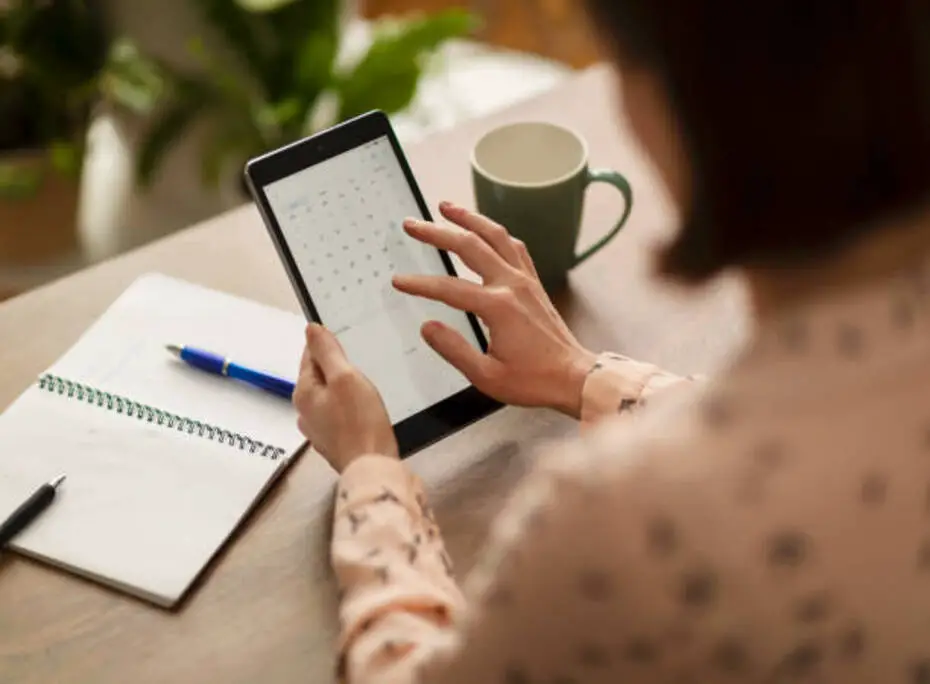Working in teams is more common in today’s interconnected world. And with teamwork comes the need for synchronization and planning. One of the most useful tools to help with this is the multi user calendar. These calendars allow multiple users to schedule, view, and coordinate events and tasks seamlessly. For anyone new to this tool or looking to make the most of it, here’s a simple handbook for navigating multi-user calendar systems.
Getting Started: The Basics
Starting with a new tool can sometimes be intimidating but rest assured that multi-user calendars are designed to be user-friendly. Begin by signing up and configuring your profile, which typically involves providing basic information such as your name, email address, and, often, a profile picture. Once your profile is set up, explore the main features of the calendar system. Look for options to create events, set reminders, and share your calendar with others.
Inviting Team Members
One of the primary advantages of multi-user calendars is the ability to collaborate effectively. The next step is to invite your team members or friends to join your calendar. Most calendar systems offer an ‘Invite’ or ‘Share’ feature. Simply click on this option, enter the email addresses of the individuals you want to add, and send out the invitations. Once they accept the invitations, you’ll be able to view and coordinate schedules together.
Setting Permissions and Privacy
Given that multiple user calendars will access the same calendar, it is essential to establish clear permissions. Determine who can view events, who can edit them, and who can only add their own. In many multi-user calendar systems, the admin (typically the person who created the group or calendar) can configure these permissions. It’s important to balance collaboration and privacy, ensuring that the calendar serves its intended collaborative purpose.
Teamup says, “Customize access permissions for best information visibility and privacy.
Utilizing Notifications
In a shared calendar environment, there will be numerous updates, events, and changes. Make effective use of notifications to stay informed and on top of these developments. Configure notifications to alert you to new events, modifications to existing events, or upcoming tasks. However, finding the right balance is crucial, as an excessive number of notifications can become distracting. Adjust your notification settings to receive updates that are most relevant to you.
Consider customizing the types of notifications you receive based on the nature of the events or tasks. For example, you might want to receive immediate notifications for urgent work-related events while opting for daily summaries for less critical updates. By tailoring your notifications, you can stay informed without feeling overwhelmed.
Syncing with Other Devices and Platforms
In today’s digital age, most individuals use multiple devices for work and personal tasks. To ensure you never miss a crucial update or event, synchronize your multi-user calendar with all your devices. Whether it’s your smartphone, tablet, or desktop computer, having access to your calendar everywhere ensures you are always in the loop.
Exploring third-party integrations can further enhance the functionality of your multi-user calendar. Many calendar systems seamlessly integrate with popular productivity tools, email platforms, and project management apps. Connecting your calendar to these tools allows you to streamline your workflow and ensure that important information is accessible wherever you work.
A multi-user calendar is a powerful tool for teams and groups. It brings organization, collaboration, and efficiency to the planning process. By thoroughly understanding its features and using them wisely, users can unlock the full potential of this system. In a world where time is a precious resource, having a tool that streamlines scheduling and facilitates collaboration is genuinely invaluable.