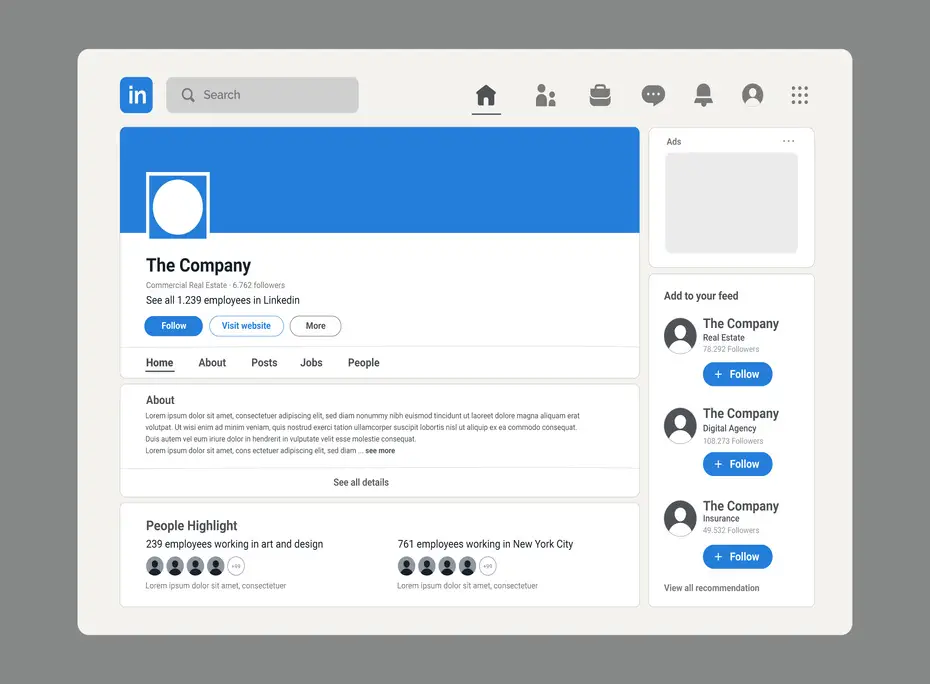LinkedIn is a powerful platform for professional networking, job hunting, and personal branding. One crucial element of your LinkedIn profile is the URL, which is a direct link to your profile and can be customized for better visibility. In this step-by-step guide, we’ll walk you through the process of changing your LinkedIn URL.
Why Change Your LinkedIn URL?
Your default LinkedIn URL typically contains random numbers and letters. Customizing your LinkedIn URL can provide several benefits:
Professionalism:
A custom URL is easier to share and looks more professional on your resume and business cards.
SEO:
An optimized URL can improve your LinkedIn profile’s search engine ranking.
Memorability:
A custom URL is easier to remember for connections and potential employers.
How to Change Your LinkedIn URL:
Step 1: Log into Your LinkedIn Account
If you’re not already logged in, visit LinkedIn and log in with your LinkedIn credentials.
Step 2: Go to Your Profile
Click on your profile picture or your name at the top of the LinkedIn homepage to access your profile.
Step 3: Click “Edit Public Profile & URL”
On your LinkedIn profile, you’ll find a button with “Edit public profile & URL.” Click on it.
Step 4: Edit Your Public Profile URL
On the right-hand side of your profile page, you’ll see a section titled “Edit public profile & URL.” Under the “Edit your custom URL” section, you can create a custom URL.
Step 5: Choose Your Custom URL
LinkedIn will suggest a custom URL based on your name. You can either accept the suggestion or create your custom URL, provided it’s available. It’s best to use your full name or a variation that’s closely related to your professional identity.
Step 6: Save Your Changes
After selecting or creating your custom URL, click the “Save” button. LinkedIn will let you know if the URL you’ve chosen is available or if you need to try another option.
Step 7: Share Your New LinkedIn URL
Once you’ve successfully saved your custom URL, it will be the direct link to your LinkedIn profile. Update your resume, email signature, business cards, and any other professional materials with this new URL.
Pro Tips:
- Keep your custom URL simple and easy to remember.
- Use your full name or a professional variation.
- Be consistent with other online profiles and your professional brand.
Step 8: Spread the Word
Now that you’ve customized your LinkedIn URL, it’s essential to let your professional network know about the change. Here’s how:
Update Your Resume:
If you’re in the process of applying for jobs or looking to make your resume stand out, be sure to include your new LinkedIn URL. It adds a layer of professionalism to your application.
Email Signature:
Modify your email signature to include your new LinkedIn URL. This can be particularly useful for networking or outreach through email.
Business Cards:
If you have physical business cards or plan to create them, your customized LinkedIn URL should be front and center. It makes it easy for new connections to find you online.
Social Media:
If you use other social media platforms for professional purposes, like Twitter or Instagram, consider adding your LinkedIn URL to your bio or as a part of your posts where relevant.
Online Profiles:
Ensure that your LinkedIn URL is consistent with any other online profiles you have, such as those on personal websites, portfolio sites, or professional directories.
Step 9: Privacy Settings
LinkedIn provides privacy controls for your profile. You can choose what aspects of your profile are visible to the public, connections, or only you. It’s a good idea to review and adjust these settings to maintain the level of privacy you’re comfortable with while still making key professional information visible.
Step 10: Monitor and Update
As your career progresses, you may change job titles, companies, or career goals. Periodically review your LinkedIn URL and profile to ensure they accurately represent your current professional identity. You can update your LinkedIn URL as needed by following the same steps outlined in this guide.
Step 11: Engage and Network
After you’ve customized your LinkedIn URL and updated your profile, it’s essential to actively engage and network on the platform. Here’s how to make the most of your enhanced LinkedIn profile:
Share Content:
Share articles, updates, and insights related to your industry or profession. This not only helps you stay informed but also showcases your expertise to your connections.
Connect Strategically:
Expand your network by connecting with colleagues, peers, mentors, and professionals in your field. When sending connection requests, include a personalized message to introduce yourself.
Join LinkedIn Groups:
Find and join LinkedIn groups that align with your professional interests. Engage in discussions, ask questions, and share your knowledge within these groups.
Recommendations and Endorsements:
Request recommendations from colleagues and supervisors to add credibility to your profile. Additionally, endorse the skills of your connections to encourage them to reciprocate.
Leverage LinkedIn’s Features:
Use features like LinkedIn Live, LinkedIn Video, and LinkedIn Articles to showcase your knowledge and build a personal brand.
Step 12: Regular Updates and Content Creation
To keep your LinkedIn profile fresh and engaging:
- Regularly update your profile with new job experiences, skills, and achievements.
- Write articles or posts sharing your insights, experiences, and industry trends.
- Engage with your connections by commenting on their posts, congratulating them on work anniversaries or new jobs, and sending personalized messages when appropriate.
- Respond to messages and connection requests in a timely and professional manner.
Step 13: Personal Branding
Consider personal branding as an ongoing process. Your LinkedIn profile is a powerful tool to establish and maintain your personal brand. Regularly curate your content and interactions to reflect your professional identity and goals.
Step 14: Analytics and Insights
LinkedIn offers analytics on who’s viewed your profile and the engagement your posts receive. Take advantage of these insights to refine your LinkedIn strategy. Analyzing these metrics can help you understand which aspects of your profile are working well and which areas may need improvement.
Final Thoughts:
Customizing your LinkedIn URL is just the beginning of maximizing your presence on this professional networking platform. By actively engaging, sharing relevant content, and strategically networking, you can make the most of your LinkedIn profile to connect with like-minded professionals, discover new opportunities, and build a strong and influential online presence in your industry or field.